This article will guide you how to set up your Fitbox Finance Module. Configuring this module will enable you to manage all of your member’s subscriptions and payment.
Please follow the instructions below in setting the Finance Section.
Click on the Finance section of the left side menu and click on Add Finance Module button on the page.
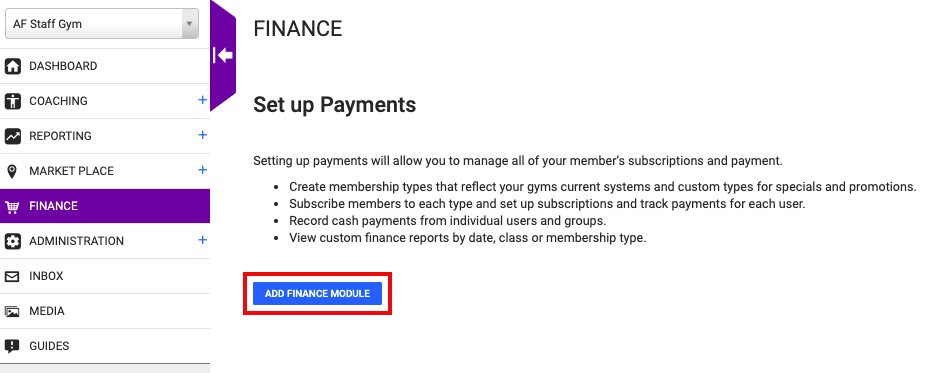
Additional instructions will be displayed for creating your Payment Account with Stripe. Read and ensure that the documents needed are at hand before clicking on Connect with Stripe button.
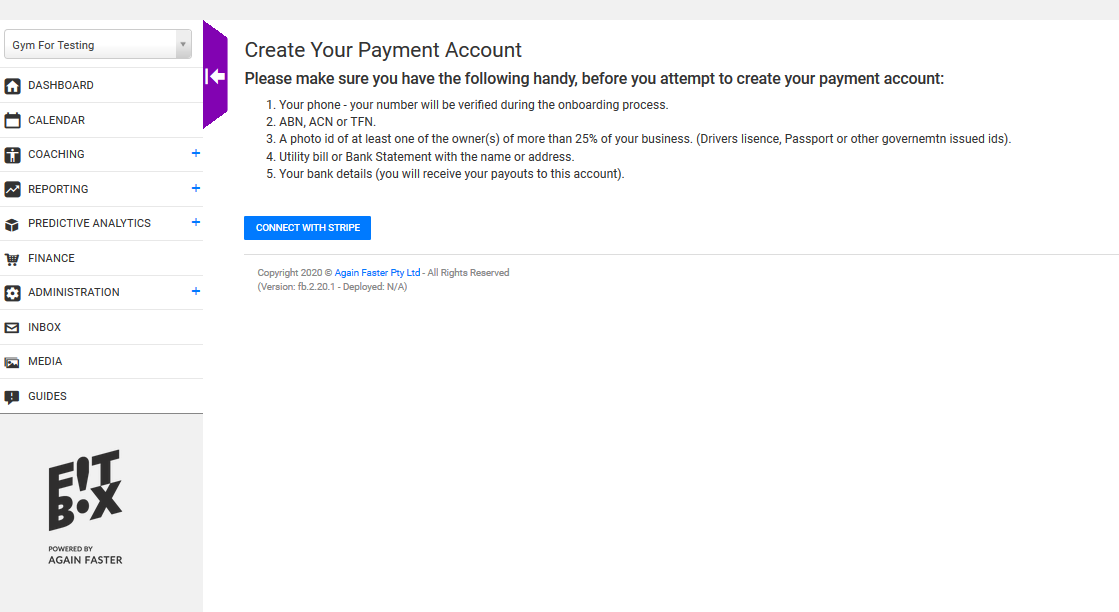
Stripe On-boarding Page will now open in another window. Provide the details needed to be able to create Stripe Account.
Stripe Step 1
Fill out Country, Type of entity, Mobile number, Email.
Select Next
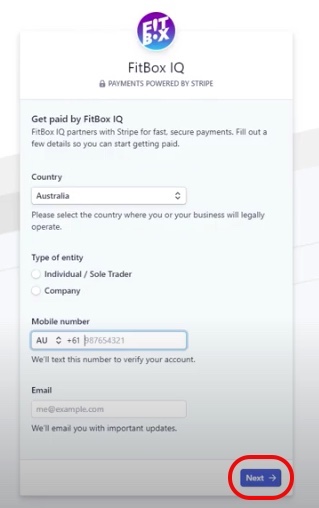
Stripe Step 2
Stripe will now send a verification code to your mobile. Enter the six digit code in the box provided.
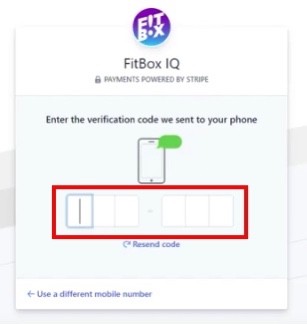
Stripe Step 3
Fill out your business details
Select Next
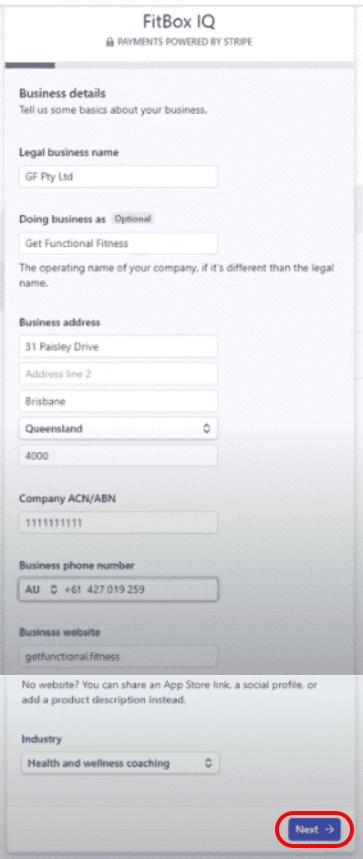
Stripe Step 4
Fill out the details of the business representative. Note this must be a senior executive or manager,
or someone who has significant responsibility within your company.
Select Next
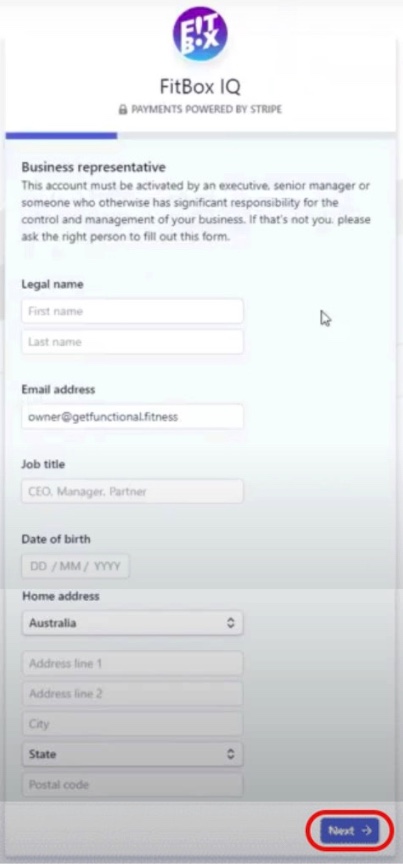
4. As soon as you finish the process, your Stripe Account Id will be displayed and you can click Continue button.
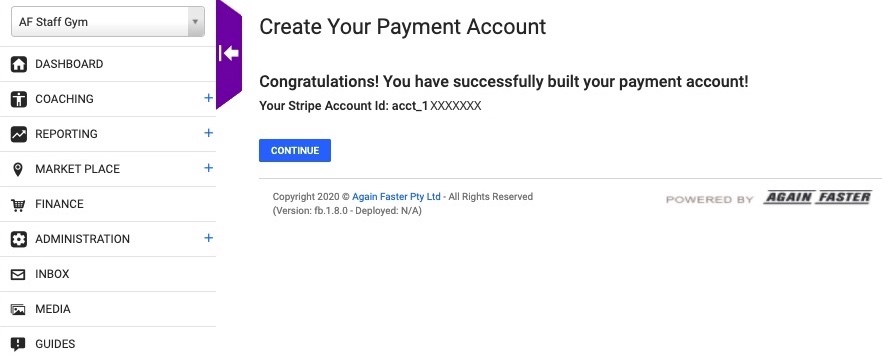
5. Finance section will now be enabled.
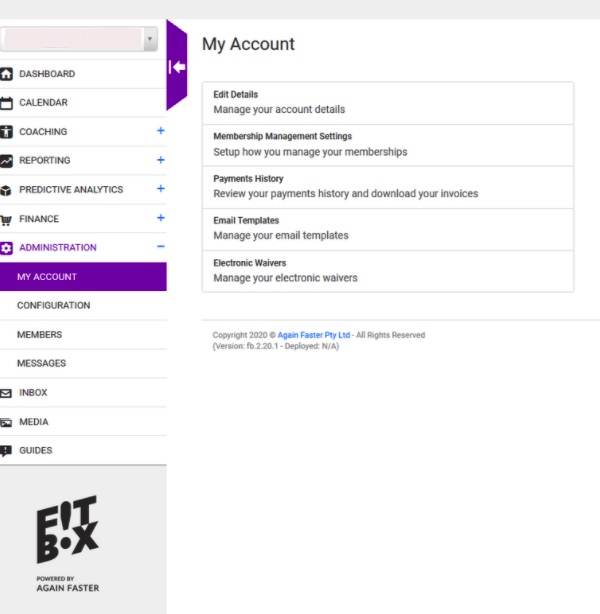
You can now start the following:
- Create membership types that reflect your gyms current systems and custom types for specials and promotions.
- Subscribe members to each type and set up subscriptions and track payments for each user.
- Record cash payments from individual users and groups.
- View custom finance reports by date, class or membership type.

