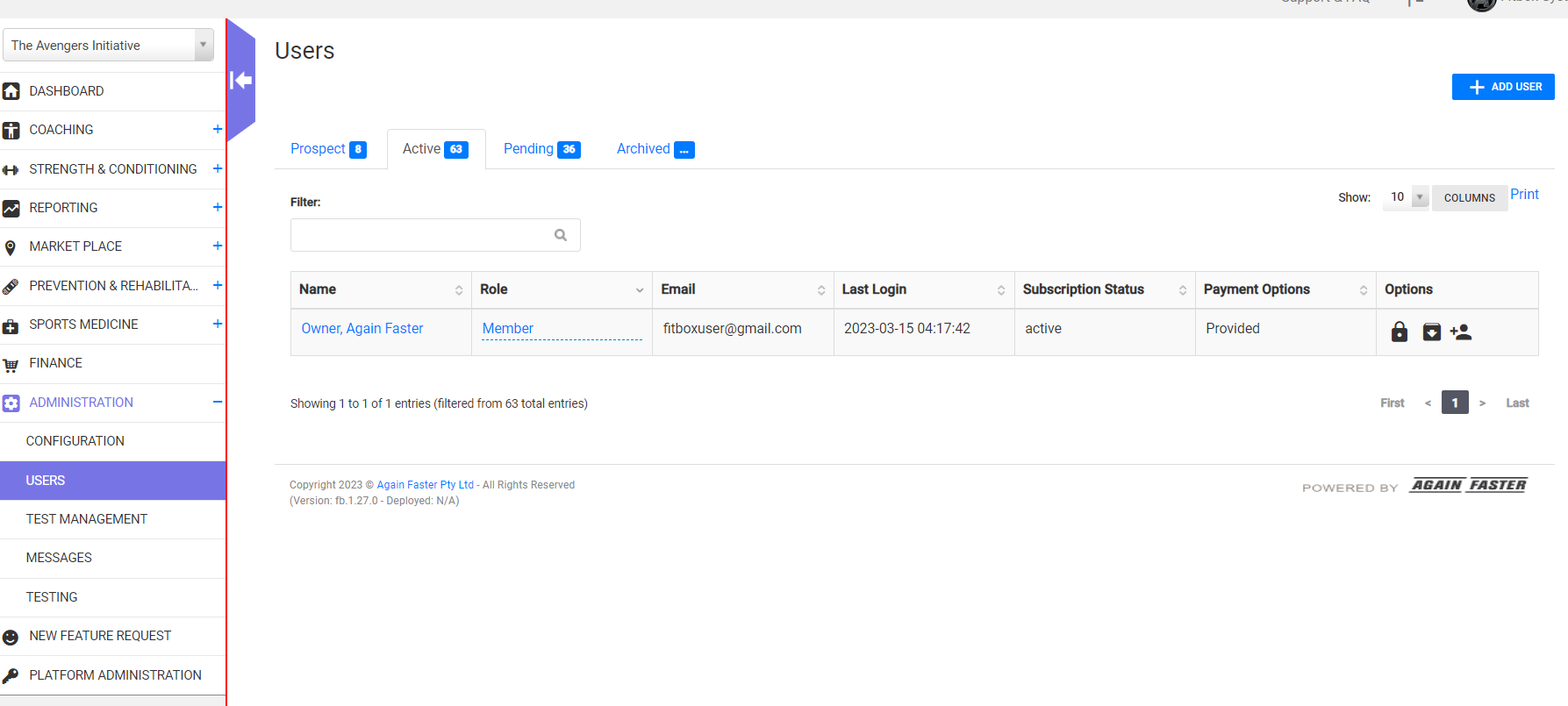When you are ready to start inviting members to the Fitbox platform there are two options; adding them manually or alternatively contacting Fitbox support to complete a bulk upload of members if they are present on a previous platform.
Manually Adding Members
To manually add members, go to Administration > Users and select + ADD USER located at the top right-hand side of the Members page.
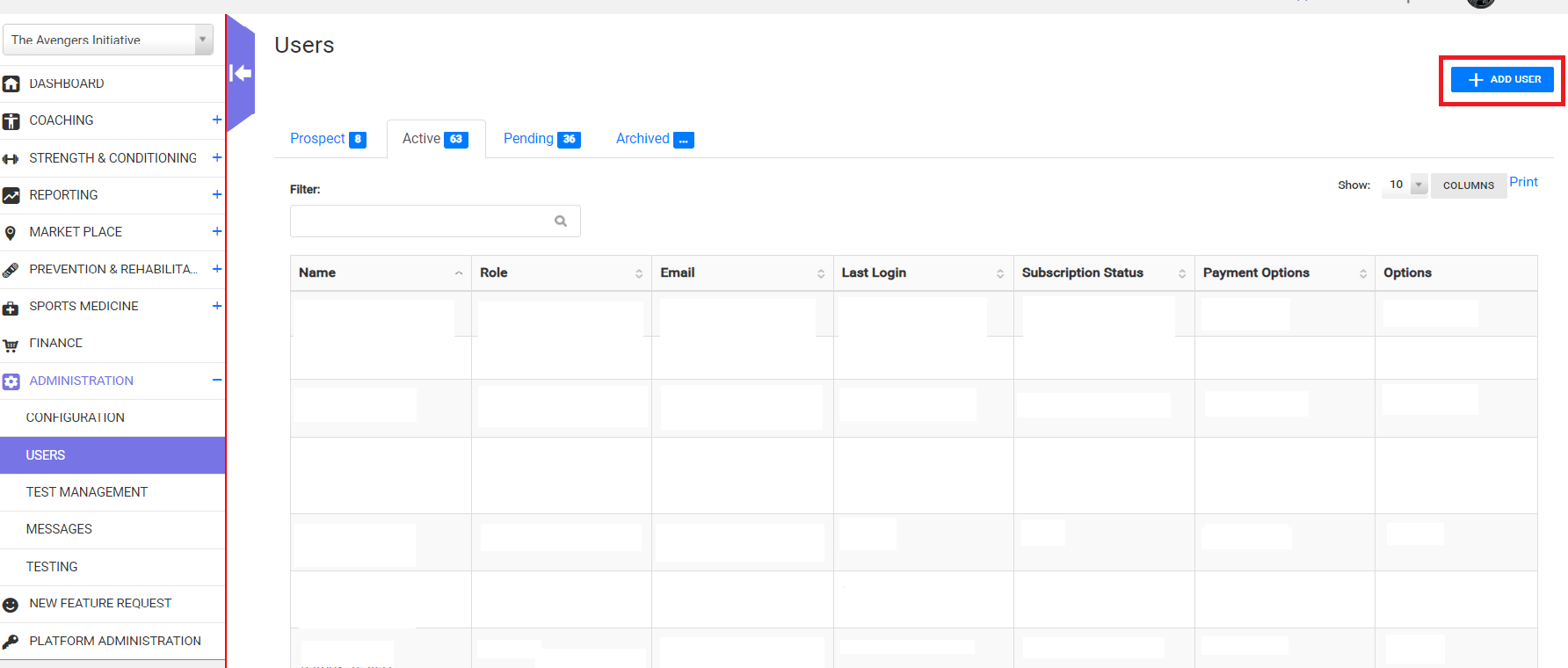
After selecting Add User, the Add new User form will pop up. To complete the form, fill out all fields marked with a red asterisk, * . Ensure that you select Member from the dropdown list in the Role selection. Near the end of the form there is a checkbox to email the new member an email. It is important that this is selected so that the new member can set up their account, create a password, log in for the first time and agree to the waiver. The email sent can be customized in the Message text box at the end or a default message set up by your gym can be sent.
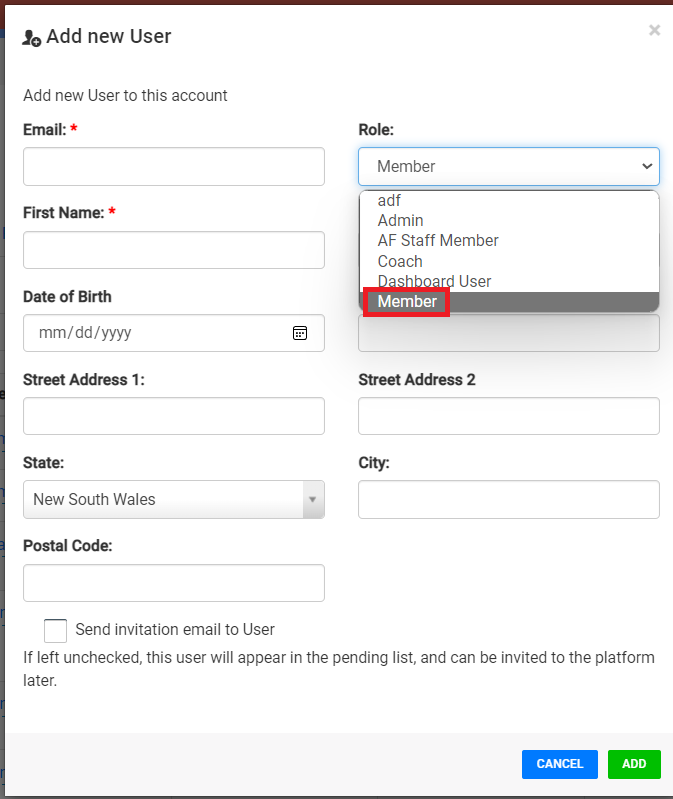
Once all details for the new member have been added, select ADD.
The new member should now be seen in the list of Members.