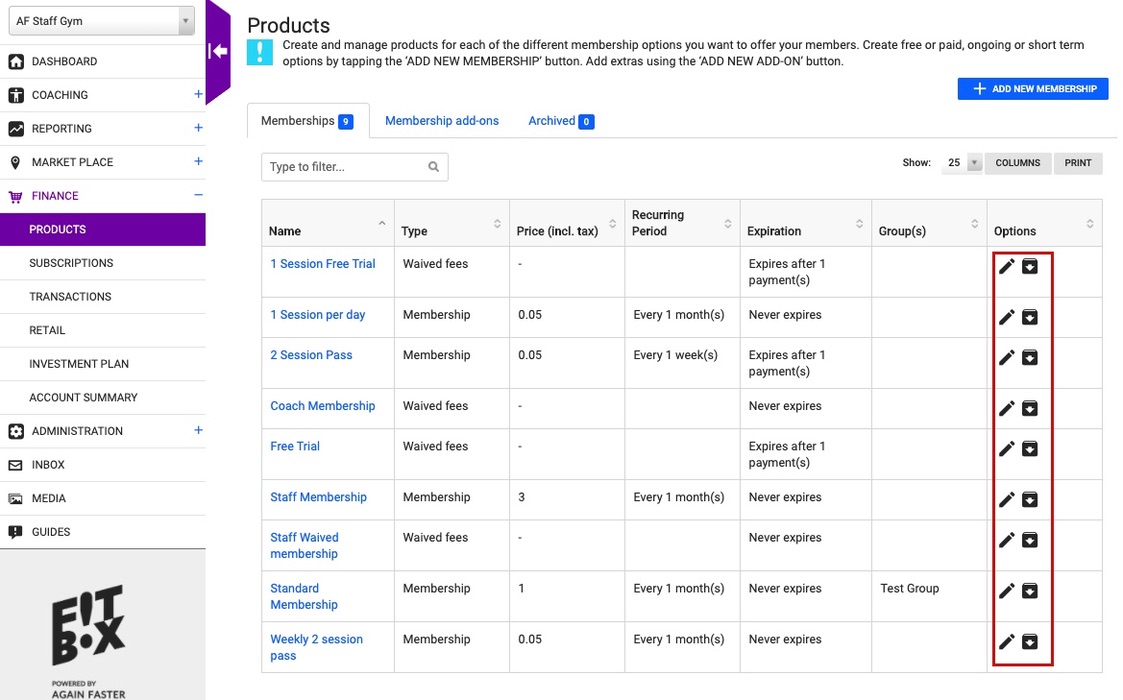Before you have started adding members it is necessary to set up the type of memberships available.
To begin with go to Finance > Products and select + Add New Membership at the top right hand side of the page.
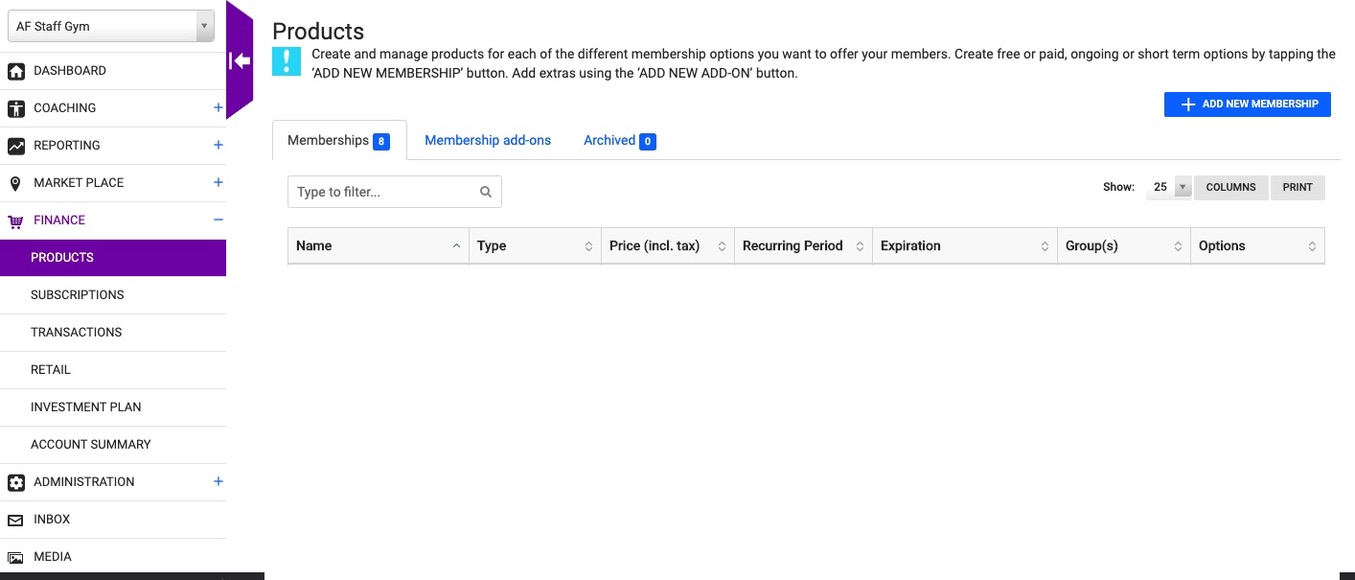
Determine which type of memberships your gym will offer and begin filling out the form. Examples of membership types could be standard membership, 10 session passes, free trials, student memberships, staff memberships etc.
After filling out the Name of the membership and providing a description, the form moves onto the Billing Setup. Initially it will ask you for the Price Type whether it is Membership or Waived Fees. Continue to fill out the billing information including, Setup Fees, First payment and the length of the membership whether unlimited or to a specific number of billing cycles. Within this form it is possible to also select the number of sessions per week the member can attend and the group(s) this membership product is assigned to (See Limiting Bookings based on Subscription for a guide on how Groups work on Memberships). Select Save once the membership plan is complete.
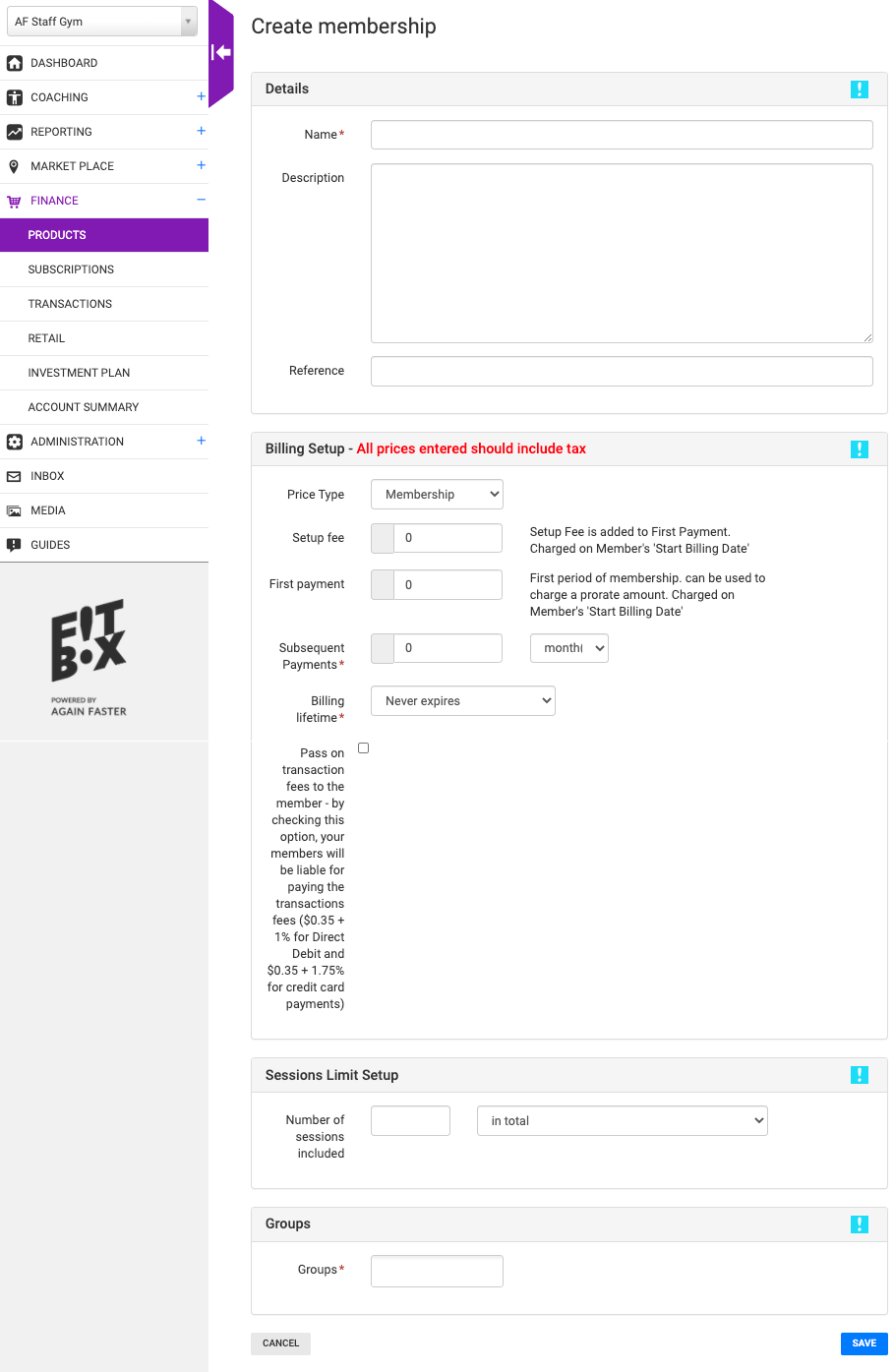
Continue to specify all the membership types which will be present in your gym.
On the products page all current memberships will be listed. To Edit or Archive an existing membership select one of the Options at the right hand side of the membership. Archived memberships will be kept within the Archived tab.