The following article will show you how to view you Revenue, Investment Plan amounts and Bank Account Settlements. If you need a list of Transactions to reconcile as part of your accounting process, see Viewing and Exporting Transactions.
To view Financial Reporting in FitBox, open the Finance module and select Account Summary.
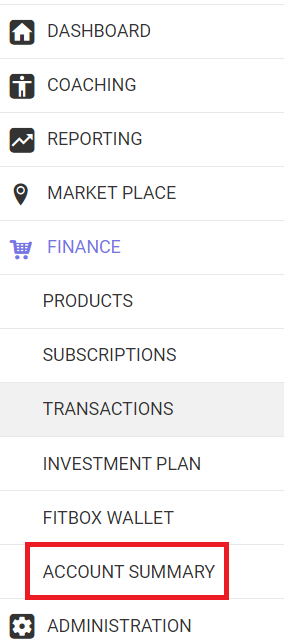
You'll land on a page which shoes your Monthly Investment Snapshot. On the left-hand side in light red, you'll see the amount of Investment Plan owed (you don't need to do anything for this it is automatically collected as part of the process via Stripe). On the right hand side you'll see the amount of Investment Plan collected i.e. the amount of credit you've accrued for the month. This amount will be added to your Again Faster account to spend at the end of each month.
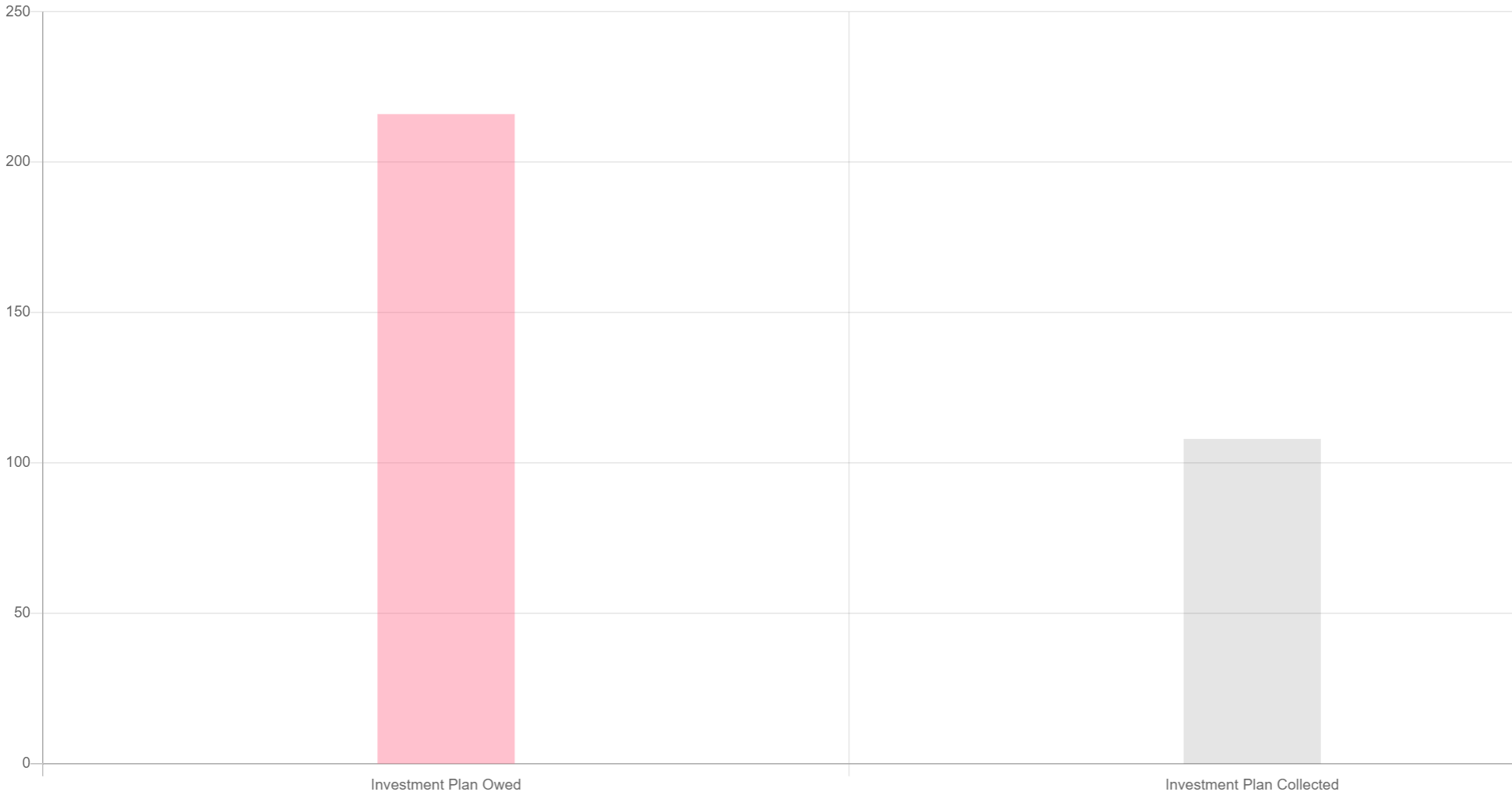
Next, click on the Revenue and Investments tab. This will show you data for the past 12 months for Revenue, Investment Plan and Transaction fees. In the graph you'll also see any Pending revenue from Processing transactions.
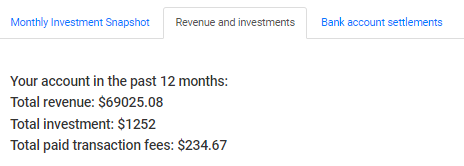
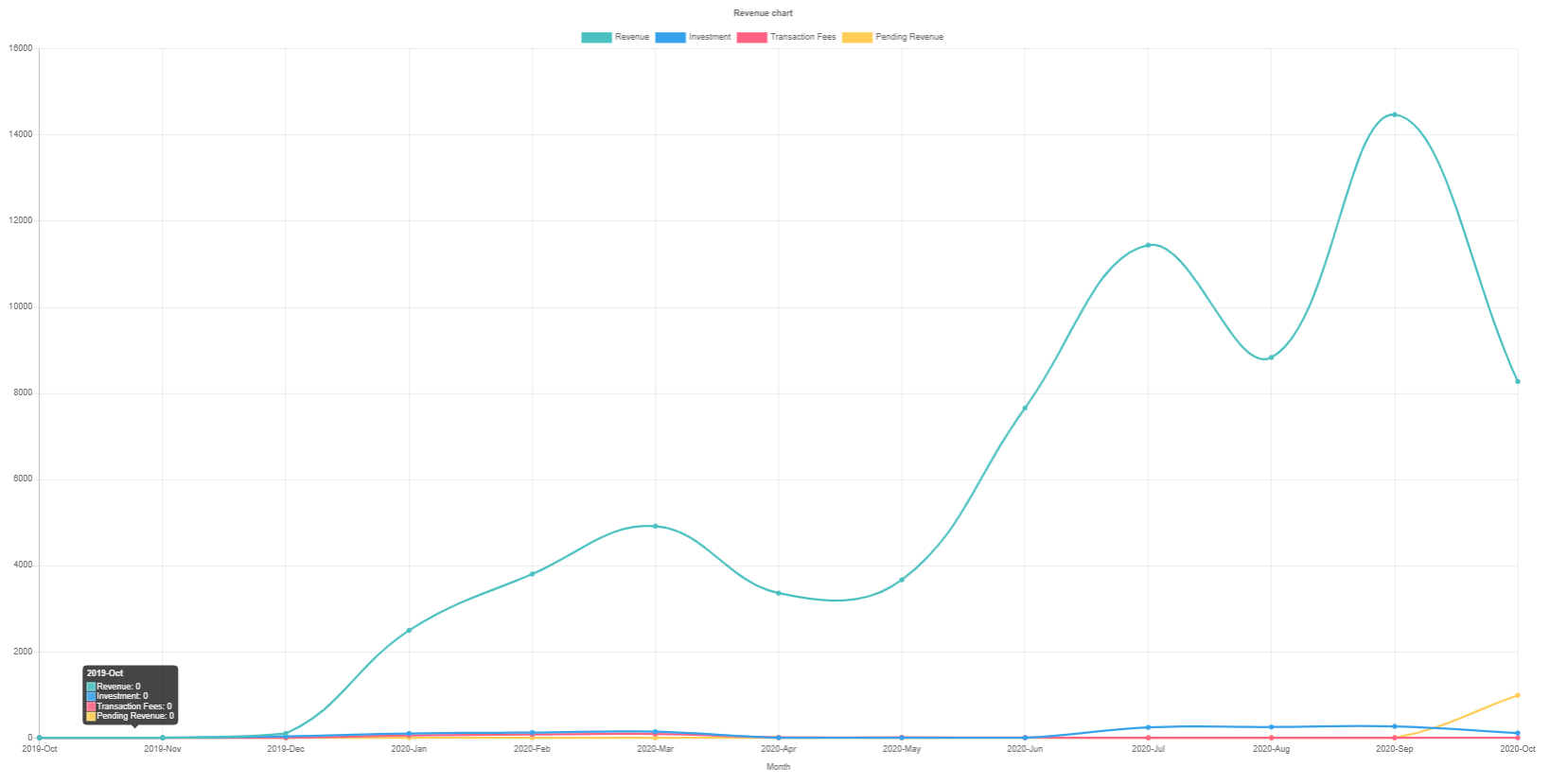
The final tab in this section shows you your current balance in Stripe (to be paid out on your nominated day of the week, default is Friday), as well as your payouts to date.
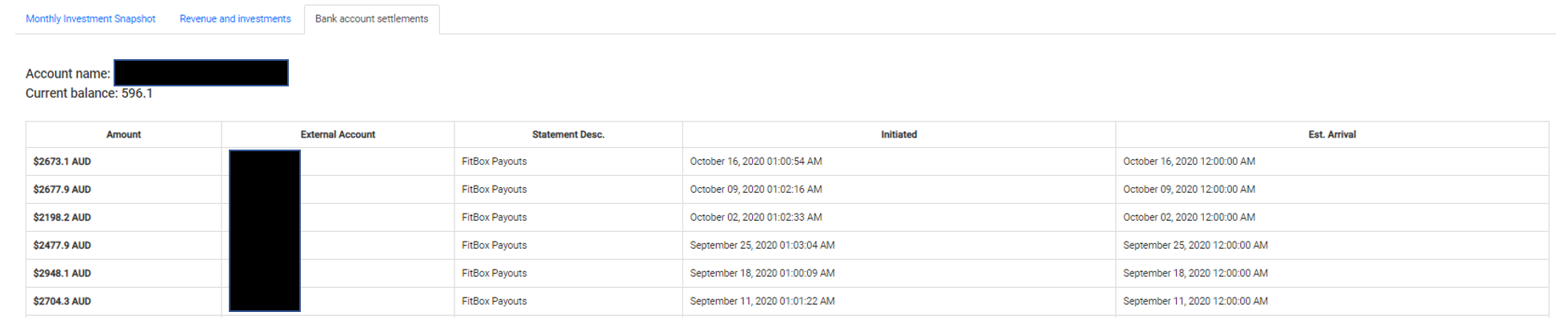
If you require any further information for financial reporting, please contact support@fitboxcorp.com or log a ticket via fitbox wallet and open new ticket.

