If you need to end date a subscription e.g. because it is a yearly membership or a member is changing subscriptions, follow the steps below.
In the Finance module, under Subscriptions, find the Members subscription you wish to edit and click to View.
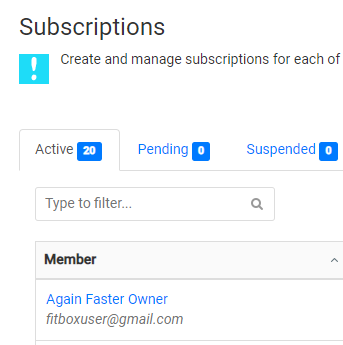
Next, click the Update Billing Date button in the top right-hand corner. Add an End Date and select Update.
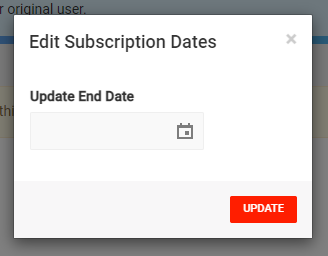
The Subscription has now been end dated and will move to cancelled once current date = end date.

