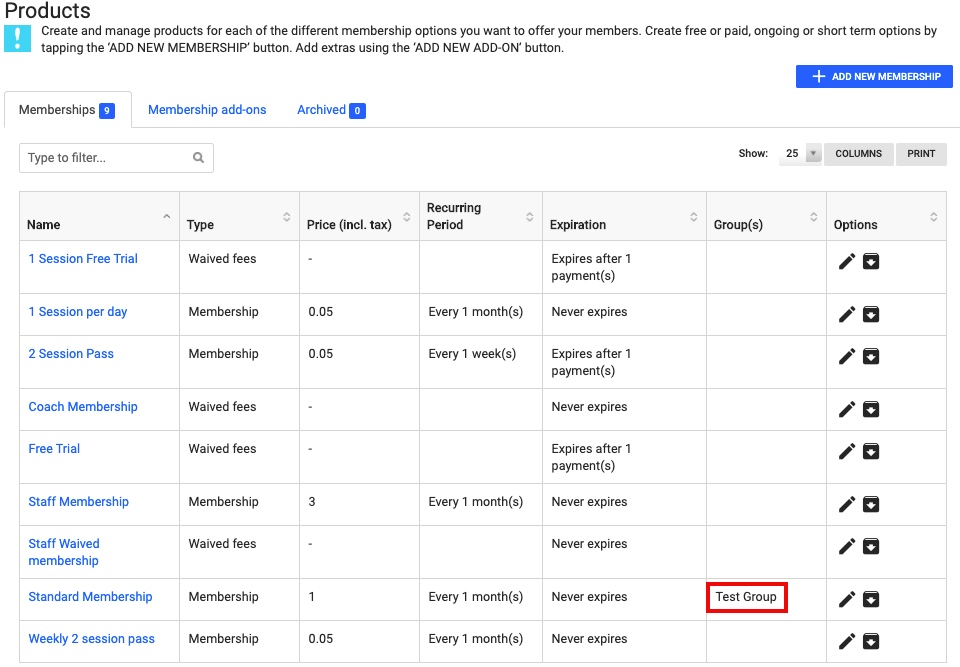Groups can be specified to specific classes and/or they can be limited based on the membership subscription.
However, before specifying where the groups control, begin by setting up the groups. Groups is found in Administration > Configuration > Groups.
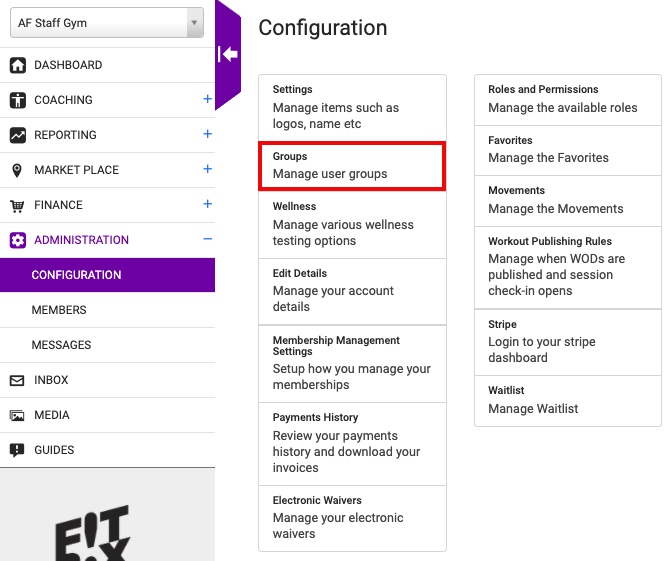
After selecting Groups, the list of groups already created is displayed. To create a new group, select Create a Group.
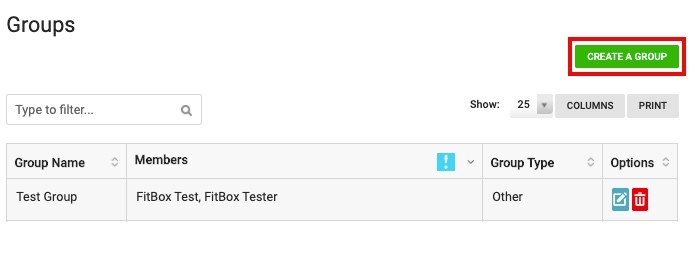
The form to Create a Group is now displayed. From the dropdown menu, select the Type of Group. If Competitions have been setup in the Competitions page, then there will be a list of potential competitions, otherwise the only option will be none. Give the group an identifiable name. Finally select which members are part of the group being setup. The single arrow (>) will add one or more members highlighted and the double arrow (>>) will add all members. To remove one or all members select the single (<) or all (<<) arrow(s).
Once finished making the group, select Create.
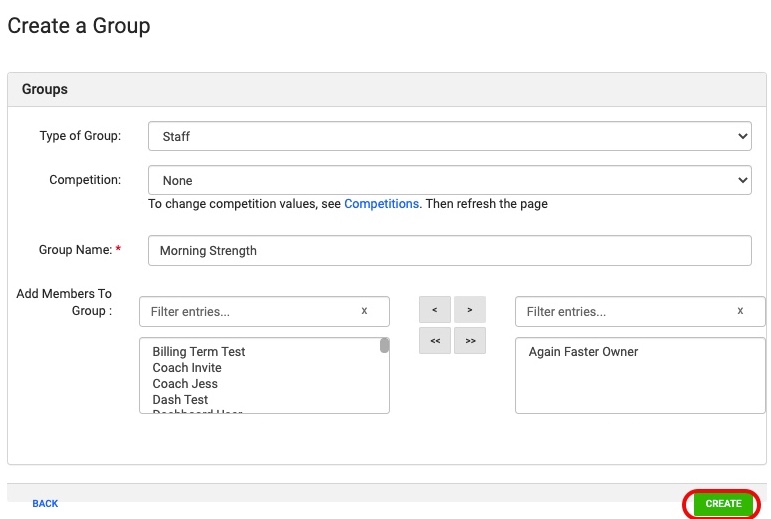
After selecting Create the new group will appear in the list of groups.
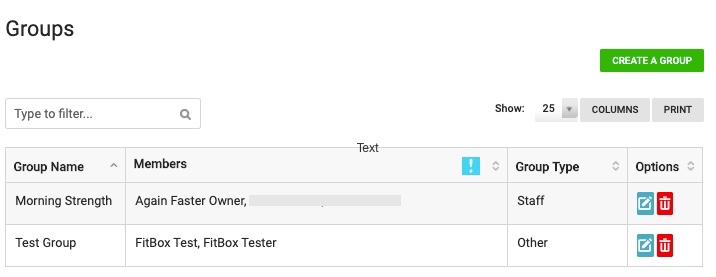
Now that the group has been created, the group can be assigned to specific classes and/or it can be specified to memberships. By assigning the group to specific classes, only members of that group will be able to attend the class.
To add the group to specific classes, navigate to Coaching > Classes and the select Edit on the class which the group will be added to.
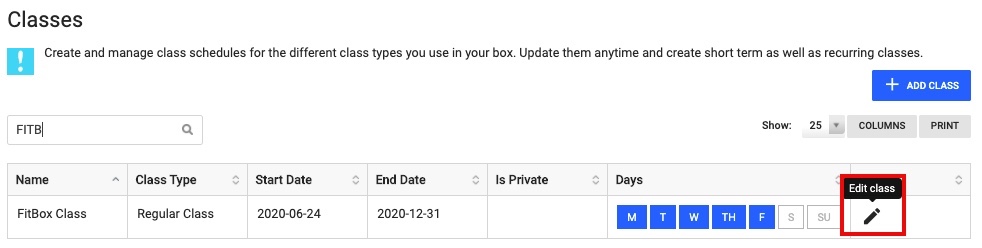
Groups can be added to classes when creating the class or editing the class. In this example for editing the class, the group Morning Strength has been added in Groups. After adding the relevant groups for the class, the class can be saved.
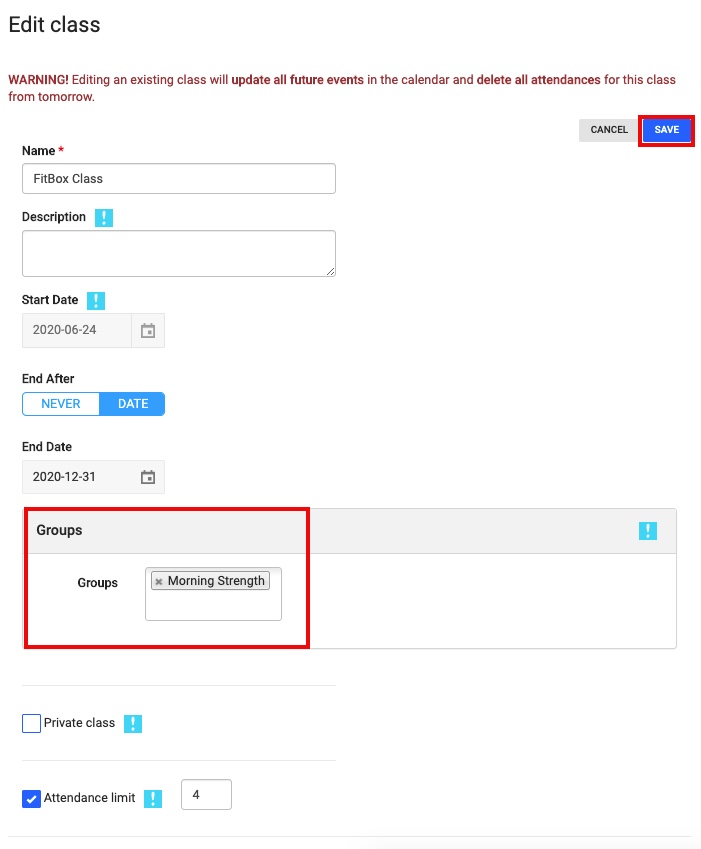
To demonstrate how the bookings can be limited based to the group that the member is assigned to, the previously created group Test Group (seen above) with only Fitbox Test and Fitbox Tester as members will be assigned to the class Strength.
To do this select Edit for the Strength class.
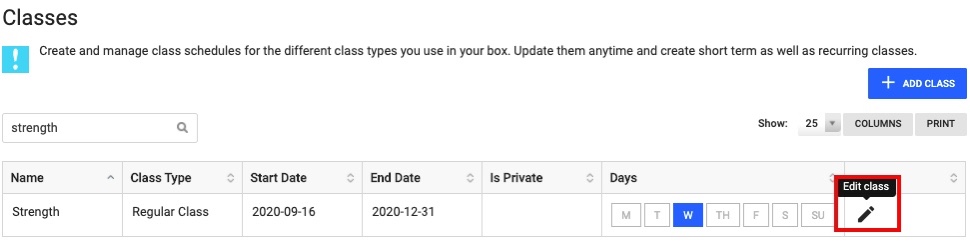
Once in the Edit class form, go to Groups and add in Test Group. By adding Test Group to the Strength class, the only persons able to book into this class will be those as part of the Test Group.
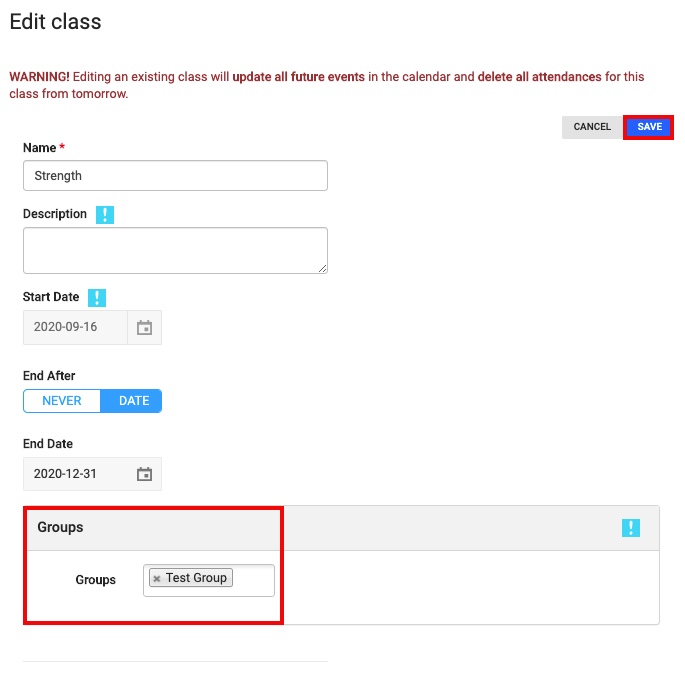
To verify that only the Test Group can access booking into the class go the phone app and find the Strength class. Note that the user signed in is not part of the Test Group so they are unable to access booking into the Strength class. However, since the user is part of the group Morning Strength and that was added to the FitBox Class the user is able to book into the FitBox Class.
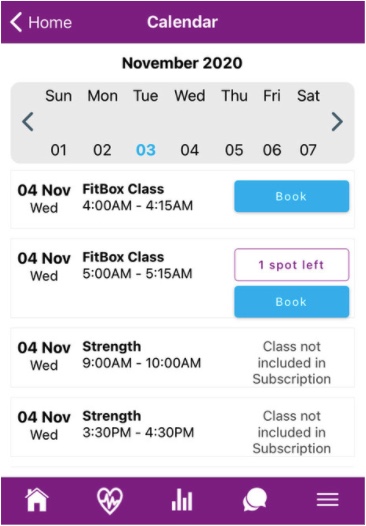
The alternate way to limit bookings based on the subscription type is to add the group to the subscription type. Once you have added it to the subscription type, then every member who is signed up with that subscription will be part of the specific group.
Go to Finance > Products
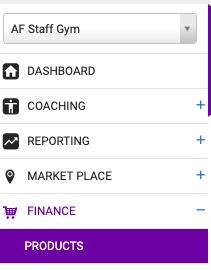
In Products select Edit on the membership type that you wish to add the group to, in this case it is in the Standard Membership.
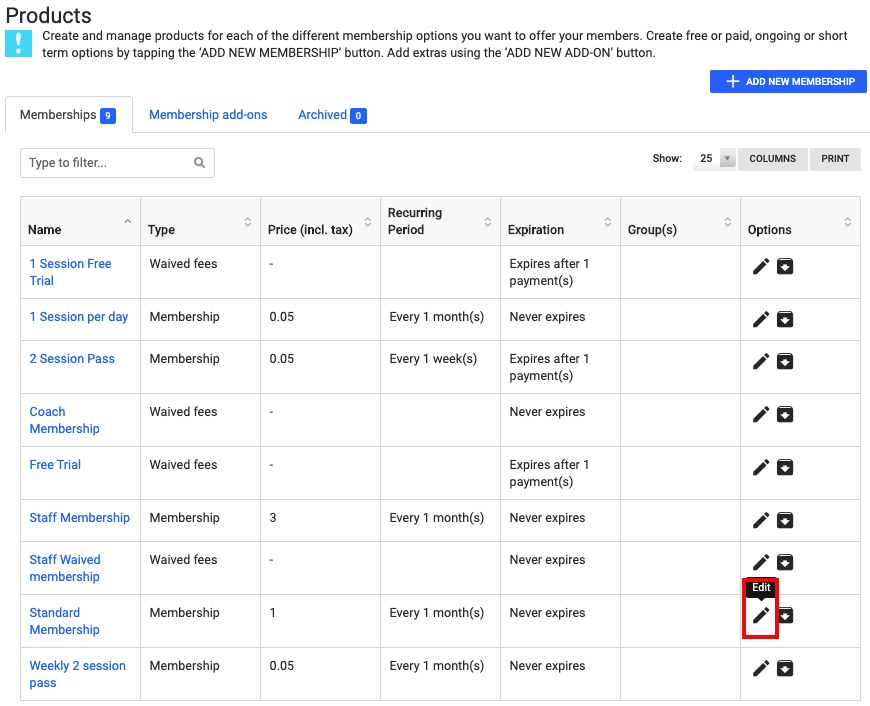
Scroll to the bottom of the Edit membership form and select which group this membership will be part of. Select Save once finished.
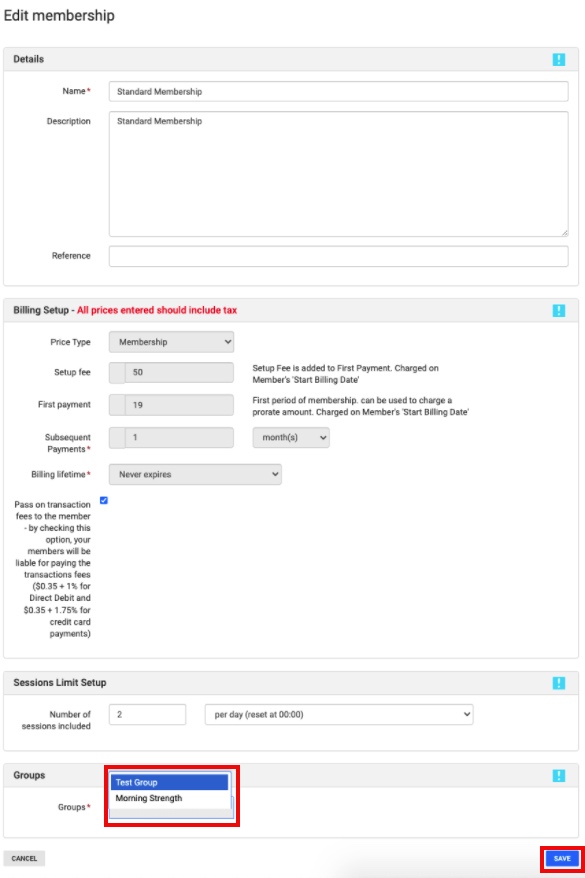
Back on the Subscriptions page, the Standard Membership will now show to be part of the Test Group.
Every member who now signs up with a Standard Membership will now be part of the Test Group.