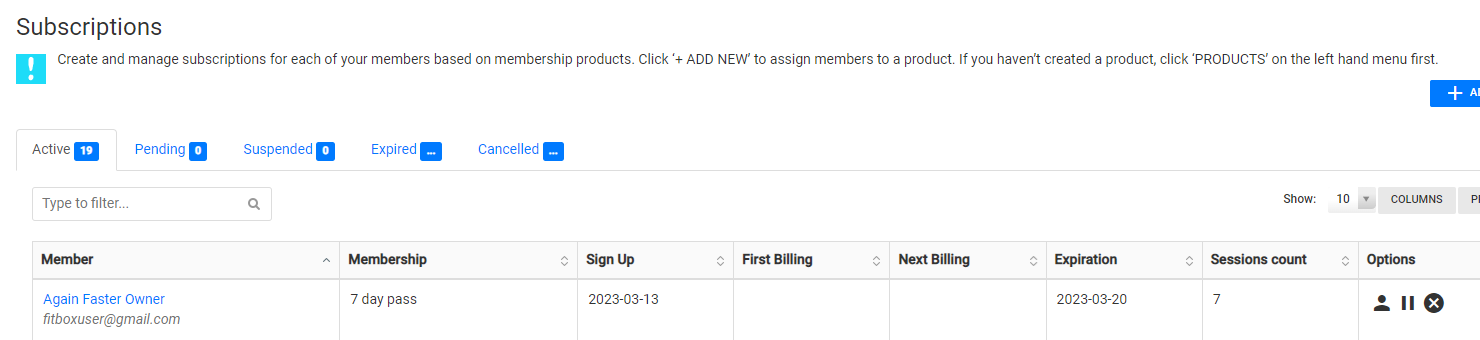The following will walk you through changing a Member subscription e.g. switching someone from a Free Trial or Pass/Session pack to an ongoing subscription.
Before starting this process, you'll need to ensure that all the Products (membership types) that you are looking to utilize are setup under Products section.
Begin by navigating to the Finance tab and selecting Subscriptions. Search for the Member you are looking to update and view their current subscription.
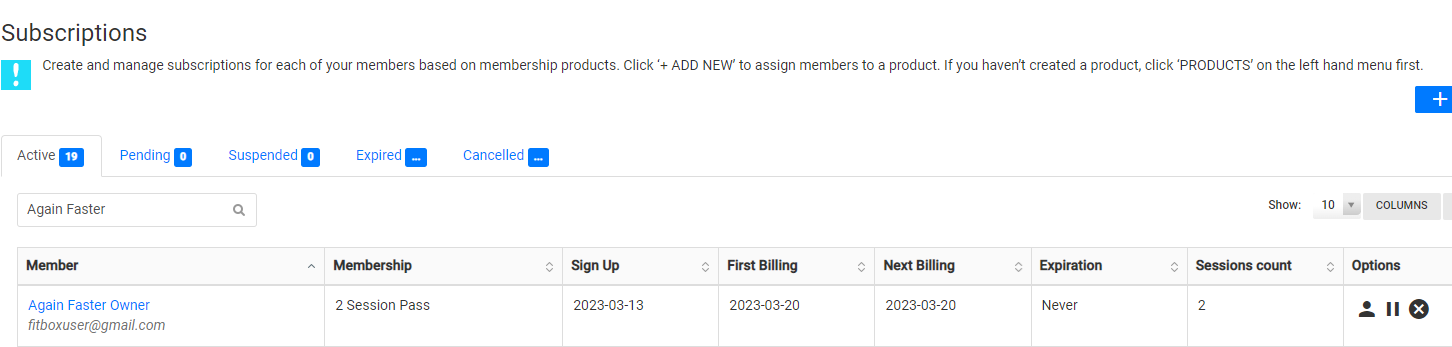
Select Add New to add the new subscription to the Member.

Select the Member you wish to update, select a Product under Membership and then edit any payment details necessary. Click Save.
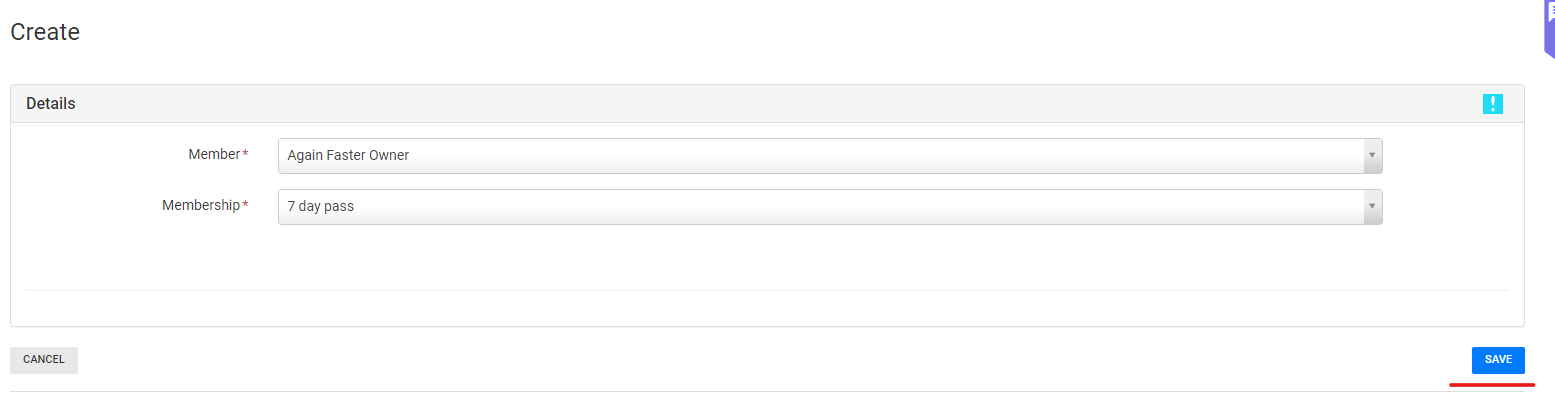
You'll then see both the old and new subscriptions applied against the Member.
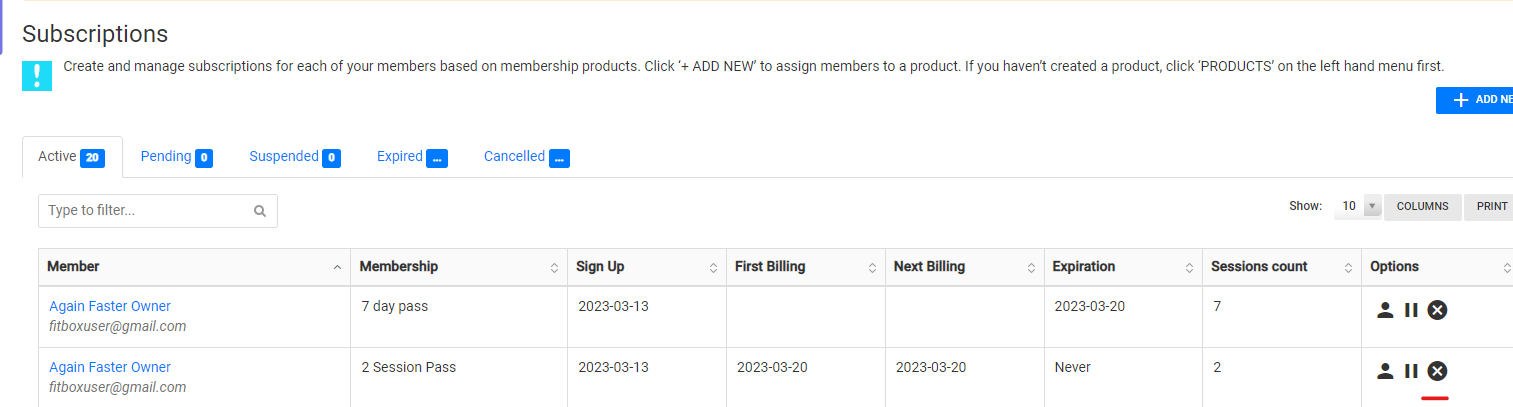
Select Cancel on the old subscription, so that the member only has the new subscription applied.
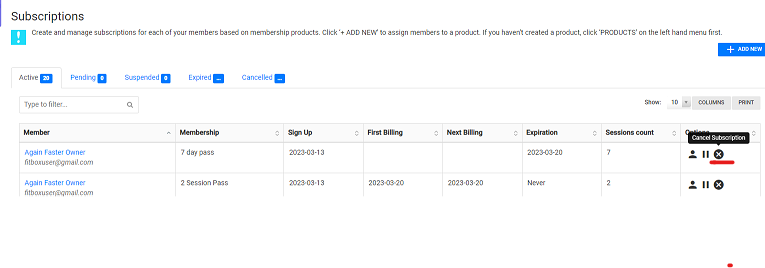
The Member will now just have the new subscription applied and be able to continue booking into classes.